Working Set
Here I collect all kinds of compiling, linking specific snippets and notes.
Building 32bit and 64bit libraries
Most libraries still use autotools as their build system a typical build is done by executing the following commands:
$ ./configure --prefix=/path/to/install [OPTION=VALUE] $ make $ mak install
If you want to specify if you want to build a 32bit or 64bit you
want to set the CFLAGS, CXXFLAGS and LDFLAGS options. The CFLAGS
and CXXFLAGS that are generally used to 32bit and 64bit are
-m32 and -m64 respectively. The linker wants some other option
and not all linkers use the same. The LDFLAGS are used for the linker
options and (on mac) you can pass -arch i386 or -arch x86_64.
To build for 32bit you can use something like:
$ ./configure --prefix=/some/path CFLAGS="-m32" CXXFLAGS="-m32" LDFLAGS="-arch i386" $ make $ make install
To build for 64bit you can use something like:
$ ./configure --prefix=/some/path CFLAGS="-m64" CXXFLAGS="-m64" LDFLAGS="-arch x86_64" $ make $ make install
The --with-* flag
Quite some autotools libraries allow you to specify some --with-[libname] flags. The
value you should set is the path to the directory which contains the include/ and
lib sub directories of the lib you want to use.
Library link order with LDFLAGS
You can set the LDFLAGS environment variable when you compile with e.g. autotools. If you want to use a custom search directory for libraries the given search directories are searched first; before the linker build in search dirs.
CMake, using a macro and pass a list into it
macro(my_macro list) foreach(entry ${list}) message("- ${entry}") endforeach() endmacro() set(myvar filea.cpp fileb.cpp filec.cpp )
CMake check if variable refers to file or directory
foreach(lib ${streamer_libraries}) if(NOT IS_DIRECTORY ${lib}) install(FILES ${lib} DESTINATION lib) endif() endforeach() # note the "" around ${myvar} my_macro("${myvar}")
CMake set file specific properties
if(APPLE) set(of_objc_sources ${of_base_dir}/app/ofAppGLFWWindow.cpp ${of_base_dir}/video/ofQTKitGrabber.mm ${of_base_dir}/video/ofQTKitPlayer.mm ${of_base_dir}/video/ofQTKitMovieRenderer.m ${of_base_dir}/utils/ofSystemUtils.cpp ) set_source_files_properties(${of_objc_sources} PROPERTIES COMPILE_FLAGS "-x objective-c++") endif()
CMake set definitions for a specific target
set_target_properties(broadcaster${debug_flag} PROPERTIES COMPILE_DEFINITIONS "USE_AUDIO=0")
CMake check if install prefix is set
if (CMAKE_INSTALL_PREFIX_INITIALIZED_TO_DEFAULT) message(FATAL_ERROR "Set install dir ${install_dir}") set(CMAKE_INSTALL_PREFIX ${install_dir}) endif()
CMake fix dylib loading
if(APPLE) add_custom_command(TARGET ${app_name} POST_BUILD COMMAND ${CMAKE_INSTALL_NAME_TOOL} -change "./libfmodex.dylib" "@executable_path/libfmodex.dylib" $<TARGET_FILE:${app_name}>) endif()
CMake set rpath on Linux
When you want to link with a dynamic library and you want to
keep the .so file near the executable you can use the CMAKE_INSTALL_RPATH command
on Linux. This will set a path that the executable will use to look for the dynamic
library. You can use a value of $ORIGIN which means that the RPATH is contains
a relative path.
set(CMAKE_INSTALL_RPATH "$ORIGIN")
CMake and generated files (idl files)
For a project I had to use .idl files with CMake. An .ild file is used on Windows with the midl.exe compiled (or maybe other systems too, but this is how I got to know about these idl files). The midl.exe compiler created a .c and a .h file which I then had to use in my project.
So the first step in the compile process was to create a .c and .h from these .idl file. Then I had to add this file to my project sources. To do this you need to do the following:
- use
add_custom_target()to add a midl.exe compile command - set the GENERATED flag of the generated files to true (in my case the .c output)
- add the generated file to your application source files
- add a dependency so that the custom target will be executed before your application target
# midl.exe only works when the output directory (-out) actually exists add_custom_target(DeckLinkAPI COMMAND midl.exe -nologo -W1 -char signed -env win32 -out "${vd_sdk_dir}" -h DeckLinkAPI.h /iid DeckLinkAPI_i.c ${vd_sdk_dir}/idl/DeckLinkAPI.idl ) set_source_files_properties(${vd_sdk_dir}/DeckLinkAPI_i.c PROPERTIES GENERATED TRUE) # add the file to the sources of may app set(my_app_source_files ${vd_sdk_dir}/DeckLinkAPI_i.c # we've set the GENERATED flag to true, so cmake won't complain when it cannot find it ) add_dependencies(MY_APP_TARGET DeckLinkAPI)
CMake append to list
list(APPEND list_name "${var}") list(APPEND nn_libs ${fr_cs} ${fr_cf})
CMake Parallel iteration
set(list1 1 2 3 4 5) set(list2 6 7 8 9 0) list(LENGTH list1 len1) math(EXPR len2 "${len1} - 1") foreach(val RANGE ${len2}) list(GET list1 ${val} val1) list(GET list2 ${val} val2) message(STATUS "${val1} ${val2}") endforeach()
CMake create application bundle
cmake_minimum_required(VERSION 2.8) project(VideoStreamer) add_executable(video_streamer MACOSX_BUNDLE main.cpp) install(TARGETS video_streamer BUNDLE DESTINATION bin)
CMake install library, include files and executables
install(TARGETS ${vs_lib_name} ARCHIVE DESTINATION lib) install(DIRECTORY ${vs_inc_dir}/ DESTINATION include) install(TARGETS ${gr_app_name} RUNTIME DESTINATION bin BUNDLE DESTINATION bin) install(FILES ${files} DESTINATION include)
CMake set paths for find_package
Most cmakefiles use the find_package feature to locate libraries. You can
use the CMAKE_PREFIX_PATH to tell cmake in what directories it should look
for files. Use the "top" level directory (so the parent of include, lib etc..).
cmake -DCMAKE_PREFIX_PATH="/path/one;/path/two/" ../
CMake add icon and create OSX bundle
This example below will use the file bin/data/images/icon.icns as the icon
for the application bundle. It's important that you name it icon.icns because
that's the value we use for MACOSX_BUNDLE_ICON_FILE. We tell cmake that the
icon needs to be copied into the Resources directory. Make sure that
the icon file is also part of the add_executable().
if (APPLE) set(osx_bundle "MACOSX_BUNDLE") set(MACOSX_BUNDLE_ICON_FILE icon.icns) set(icon_file ${CMAKE_INSTALL_PREFIX}/bin/data/images/icon${debug_flag}.icns) set_source_files_properties(${icon_file} PROPERTIES MACOSX_PACKAGE_LOCATION Resources) endif() add_executable(ApplicationName ${osx_bundle} ${icon_file})
PkgConfig: link with static libaries
pkg-config --static
CMake check if library exists
Sometimes it's usefull to know if a specific library exists and only add it to the linker libraries when it was found:
include(CheckLibraryExists)
# LibWebSockets required us to link with libcap when it's available.
CHECK_LIBRARY_EXISTS(cap cap_set_flag "" HAVE_LIBCAP)
if (HAVE_LIBCAP)
find_library(LIBCAP_LIBRARIES NAMES cap)
list(APPEND lc_libs ${LIBCAP_LIBRARIES} )
endif()
Mac OSX dynamic libraries
On windows it's quite common to have dll files in the same directory as the executable;
when the application is started the executable directory is used to search for dlls. On
mac this works a bit different, but you can get the same behavior by setting the
path to the dylib to @executable_path using the install_name_tool. Below myapp is
the executable (not a application bundle)
innstall_name_tool -change libmysqlclient.18.dylib @executable_path/libmysqlclient.18.dylib myapp
when you now put libmysqlclient.18.dylib in the same directory as myapp it will find that
dylib in the executable path.
Build a release version with cmake
cmake --build . --target install --config Release
msbuild.exe quirks
msbuild.exe can be used to build Visual Studio solutions and projects files from the command line. Though the web is full with contradiction and/or examples which seem to work only for specific versions; these are some example that worked for me using msbuild 4.0.30319.1.
Adding include paths
msbuild.exe should use the INCLUDE environment variable for extra search paths. When
I was trying to compile libflac this didn't seem to work; but it seems to work for
libopenssl. Instead of INCLUDE I used the environment variable CL which seems
to work with libflac. You can use the LINK environment variable to link with a
specific library.
SET CL=/IC:\roxlu\extern\win-vs2010-i386\include SET LINK=C:\roxlu\extern\win-vs2010-i386\lib\libogg.lib
Debug information
The easiest way to create a debug library that contains debug symbols it to make
sure that your debug format uses /Z7, this will put all debug info in the .obj
file and so in the generated library.
cygwin / mingw
Cygwin is a fantastic suite of utils which gives you the feel of linux on windows. You can use sh/bash/configure/make etc.. It has also support for the gcc compiler. Besides their own gcc compiler it features the mingw32-w64 (which is completely different then the mingw32.org, outdated, legacy version). If you need to compile libraries which only support the autotools toolchain, use the mingw compiler; only pure windows libs will be created then.
Specificy you want to use the mingw32-w64 compiler
# make sure to set the --host flag to `i686-w64-mingw32` ./configure --host=i686-w64-mingw32
Windows, MingW and import libraries
When you compile a library with mingw and you want to use it together with MSVC, you need to generate a .lib file using the LIB util on windows. Else you'll get lots of wierd problems. See the x264 project and this blog post
Inspect RPATH on Linux
objdump -p your_app_name | grep -i "RPATH"
List dynamically linked libraries on Linux
ldd your_app_name
See what DLLs are used by your app
When you want to inspect your executable and see what DLLs it
uses, then a dependency checker is a must. An amazing tool is
Dependencies. Download
it and run DependenciesGui.exe.
Int the past Dependency Walker has been an extremely valuable tool that you can use while diving into compiling and linking issues. Though recently it didn't really work well on Windows 10 with VS2019.
Determine if a Windows Library is 32bit or 64bit
Use the dumpbin /headers [yourlib] command and check the machine value.
Or dumpbin /headers [yourlib] | findstr /R /C:"machine".
32 BIT:
dumpbin /headers glfw3.lib | more
Microsoft (R) COFF/PE Dumper Version 10.00.30319.01
Copyright (C) Microsoft Corporation. All rights reserved.
Dump of file glfw3.lib
File Type: LIBRARY
FILE HEADER VALUES
14C machine (x86)
2F number of sections
52EE3A0E time date stamp Sun Feb 02 12:29:02 2014
1DA2 file pointer to symbol table
A5 number of symbols
0 size of optional header
0 characteristics
64 BIT:
dumpbin /headers glfw3.lib | more
Microsoft (R) COFF/PE Dumper Version 10.00.30319.01
Copyright (C) Microsoft Corporation. All rights reserved.
Dump of file glfw3.lib
File Type: LIBRARY
FILE HEADER VALUES
8664 machine (x64)
4E number of sections
52EE3A2F time date stamp Sun Feb 02 12:29:35 2014
26E8 file pointer to symbol table
110 number of symbols
0 size of optional header
0 characteristics
Determine if a DLL is Debug or Release
One solution you can use is dumpbin /imports [yourdll.dll], one
of the lines you'll see is MSVCR120D.dll for debug dlls or,
MSVCR120.DLL for release builds.
Debug:
MSVCR120D.dll
180098208 Import Address Table
180098920 Import Name Table
0 time date stamp
0 Index of first forwarder reference
Release:
MSVCR120.dll
18002A0D0 Import Address Table
1800336D8 Import Name Table
0 time date stamp
0 Index of first forwarder reference
Determine the used runtime library on Windows
Use the dumpbin /directives [yourlib.lib]. For more
information about the the runtime libraries, see this
page
dumpbin /directives glfw3.lib | more Microsoft (R) COFF/PE Dumper Version 10.00.30319.01 Copyright (C) Microsoft Corporation. All rights reserved. Dump of file glfw3.lib File Type: LIBRARY Linker Directives ----------------- /DEFAULTLIB:"MSVCRT" /DEFAULTLIB:"OLDNAMES"
Determine debug or release build on Windows
This is similar to determining which runtime library is used. If you
execute the dumpbin /directives [yourlib.lib] and you see e.g.
MSVCRTD it means it links against the debug runtime. When you see
MSVCRT it links against the release version.
Check invalid memory reads and writes.
On Mac you can compile with clang using the -fsanitize=address flag.
You just enable this flag and then run the application as normal. When
a invalid memory read or write happens the application will crash with
a log which shows exactly what happened. Use this to add it to
your CMakeLists file.
set (CMAKE_CXX_FLAGS "-fsanitize=address ${CMAKE_CXX_FLAGS}")
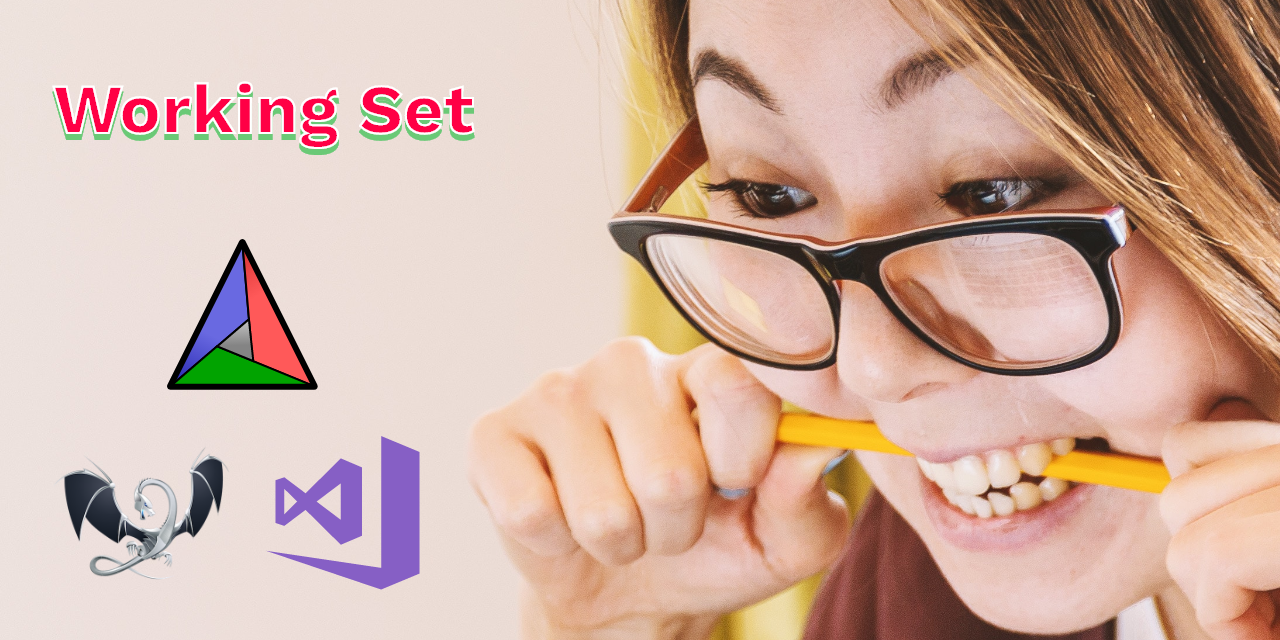
 NAT Types
NAT Types
 Building Cabinets
Building Cabinets
 Compiling GStreamer from source on Windows
Compiling GStreamer from source on Windows
 Debugging CMake Issues
Debugging CMake Issues
 Dual Boot Arch Linux and Windows 10
Dual Boot Arch Linux and Windows 10
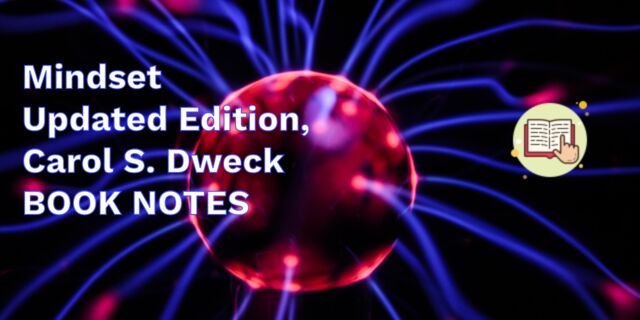 Mindset Updated Edition, Carol S. Dweck (Book Notes)
Mindset Updated Edition, Carol S. Dweck (Book Notes)
 How to setup a self-hosted Unifi NVR with Arch Linux
How to setup a self-hosted Unifi NVR with Arch Linux
 Blender 2.8 How to use Transparent Textures
Blender 2.8 How to use Transparent Textures
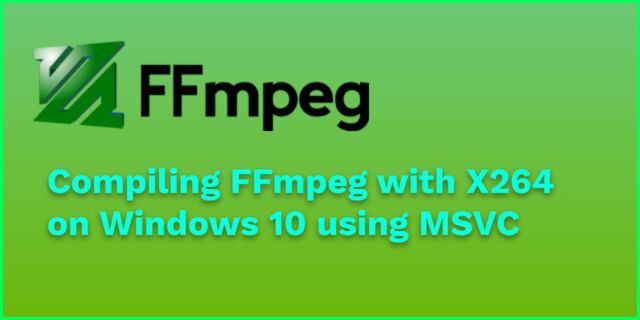 Compiling FFmpeg with X264 on Windows 10 using MSVC
Compiling FFmpeg with X264 on Windows 10 using MSVC
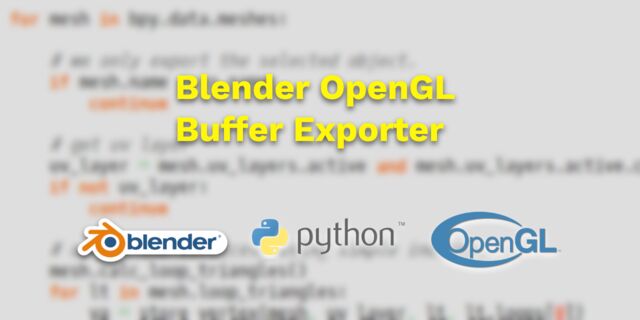 Blender 2.8 OpenGL Buffer Exporter
Blender 2.8 OpenGL Buffer Exporter
 Blender 2.8 Baking lightmaps
Blender 2.8 Baking lightmaps
 Blender 2.8 Tips and Tricks
Blender 2.8 Tips and Tricks
 Setting up a Bluetooth Headset on Arch Linux
Setting up a Bluetooth Headset on Arch Linux
 Compiling x264 on Windows with MSVC
Compiling x264 on Windows with MSVC
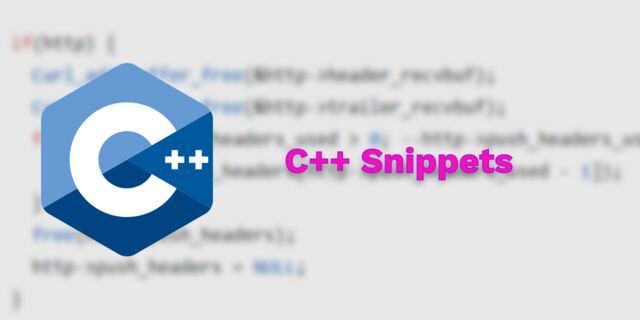 C/C++ Snippets
C/C++ Snippets
 Reading Chunks from a Buffer
Reading Chunks from a Buffer
 Handy Bash Commands
Handy Bash Commands
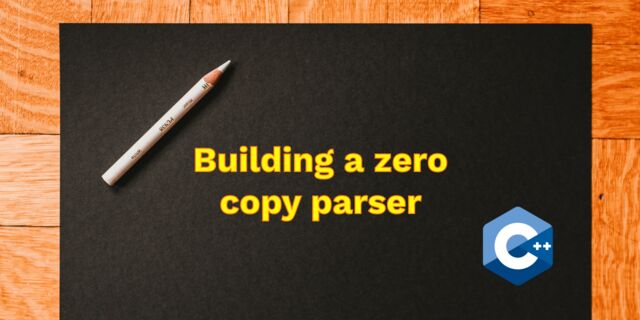 Building a zero copy parser
Building a zero copy parser
 Kalman Filter
Kalman Filter
 Saving pixel data using libpng
Saving pixel data using libpng
 Compile Apache, PHP and MySQL on Mac 10.10
Compile Apache, PHP and MySQL on Mac 10.10
 Fast Pixel Transfers with Pixel Buffer Objects
Fast Pixel Transfers with Pixel Buffer Objects
 High Resolution Timer function in C/C++
High Resolution Timer function in C/C++
 Rendering text with Pango, Cairo and Freetype
Rendering text with Pango, Cairo and Freetype
 Fast OpenGL blur shader
Fast OpenGL blur shader
 Spherical Environment Mapping with OpenGL
Spherical Environment Mapping with OpenGL
 Using OpenSSL with memory BIOs
Using OpenSSL with memory BIOs
 Attributeless Vertex Shader with OpenGL
Attributeless Vertex Shader with OpenGL
 Circular Image Selector
Circular Image Selector
 Decoding H264 and YUV420P playback
Decoding H264 and YUV420P playback
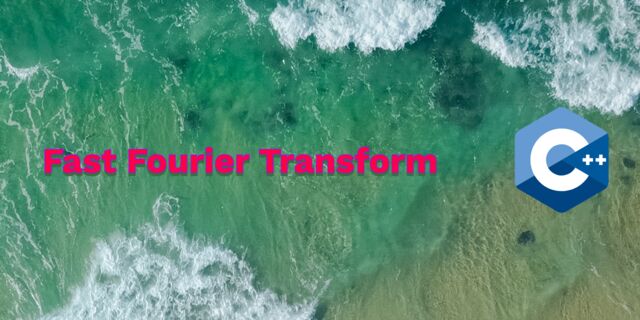 Fast Fourier Transform
Fast Fourier Transform
 OpenGL Rim Shader
OpenGL Rim Shader
 Rendering The Depth Buffer
Rendering The Depth Buffer
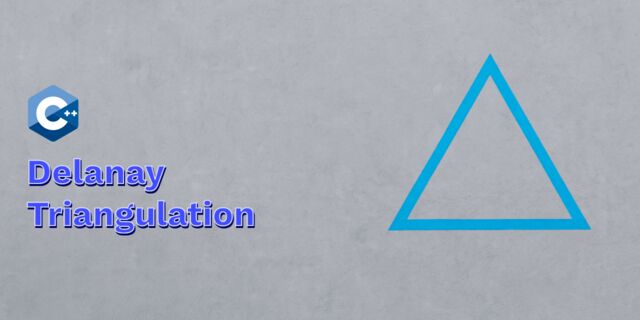 Delaunay Triangulation
Delaunay Triangulation
 RapidXML
RapidXML
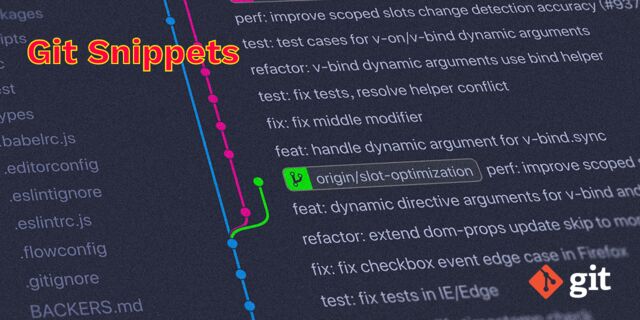 Git Snippets
Git Snippets
 Basic Shading With OpenGL
Basic Shading With OpenGL
 Open Source Libraries For Creative Coding
Open Source Libraries For Creative Coding
 Bouncing particle effect
Bouncing particle effect
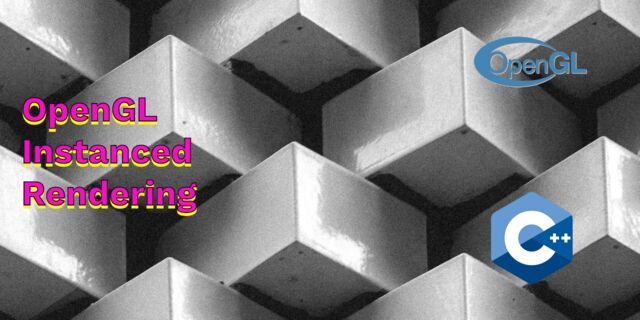 OpenGL Instanced Rendering
OpenGL Instanced Rendering
 Mapping a texture on a disc
Mapping a texture on a disc
 Download HTML page using CURL
Download HTML page using CURL
 Height Field Simulation on GPU
Height Field Simulation on GPU
 OpenCV
OpenCV
 Some notes on OpenGL
Some notes on OpenGL
 Math
Math
 Gists to remember
Gists to remember
 Reverse SSH
Reverse SSH
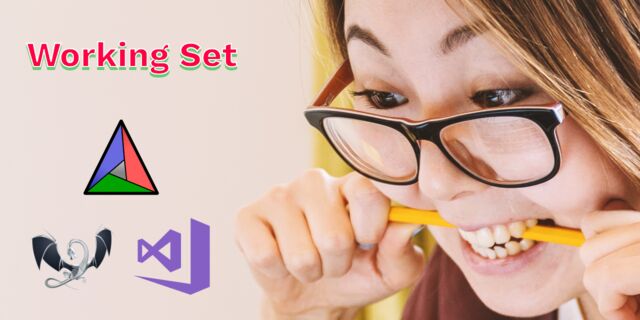 Working Set
Working Set
 Consumer + Producer model with libuv
Consumer + Producer model with libuv
 Parsing binary data
Parsing binary data
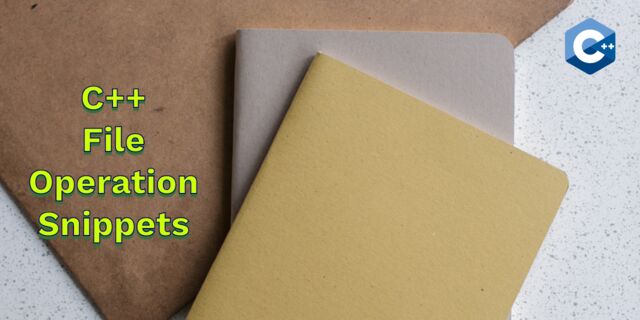 C++ file operation snippets
C++ file operation snippets
 Importance of blur with image gradients
Importance of blur with image gradients
 Real-time oil painting with openGL
Real-time oil painting with openGL
 x264 encoder
x264 encoder
 Generative helix with openGL
Generative helix with openGL
 Mini test with vector field
Mini test with vector field
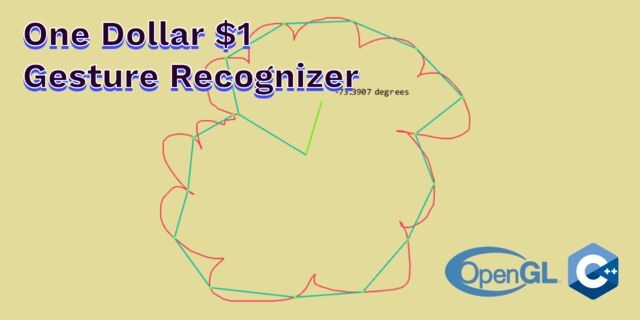 Protractor gesture recognizer
Protractor gesture recognizer
 Hair simulation
Hair simulation
 Some glitch screenshots
Some glitch screenshots
 Working on video installation
Working on video installation
 Generative meshes
Generative meshes
 Converting video/audio using avconv
Converting video/audio using avconv
 Auto start terminal app on mac
Auto start terminal app on mac
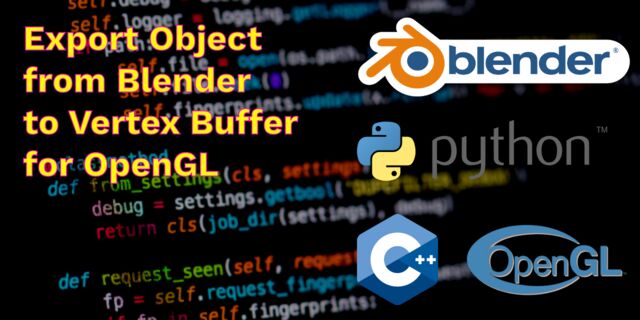 Export blender object to simple file format
Export blender object to simple file format